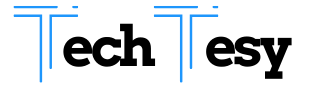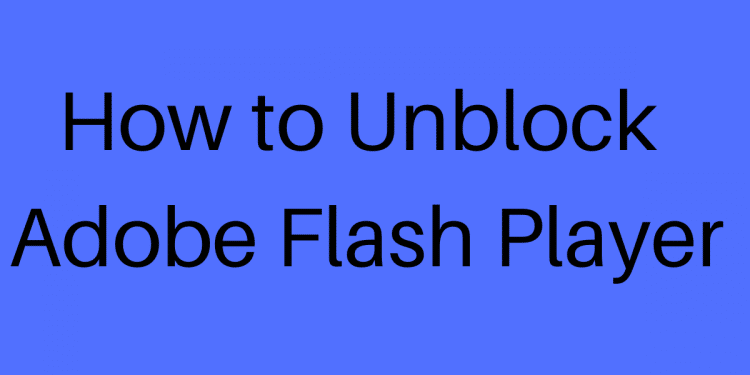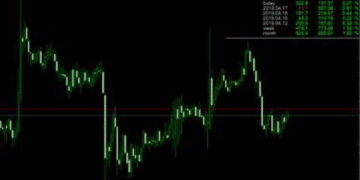Overview
Below in this article is a detailed guide about how to unblock adobe flash player. But before going to the main topic, you must understand that what it is. Adobe flash player is a fabulous and widely used platform that makes it easy to view videos and graphics through the internet. In other words, we can say that it is a media-rich content provider on the web-store. In recent 2019, millions of people have used it, but as other platforms replace, it becomes very insecure. The ultimate was blockage of the platform due to spamming of other platforms with this.
Now you cannot use this platform if you don’t have proper access and especially f you do not know how to unblock it while using Google, Edge, and many other web platforms, including Firefox.
Why does it need to Unblock Adobe Flash Player?
At the last of 2021, adobe discourages supporting flash players, and at the start of 2021, adobe starts to stop the content of flash players. Here is the attention-grabbing fact for those who use this player, especially for media-rich content. Do not worry; down the article, we have provided a detailed guide on how you can unblock this if you get a problem using this media rash-based platform.
Let’s learn without waiting more!
Unblock Adobe Flash Player
Are you using Google, Edge, or Firefox and want to unblock adobe flash player? Well, we provided complete and concise detail for all these platforms separately. Keep in mind to follow all steps gradually that we provide and do not go into the rush. Read the post below!
Unblock Flash in Chrome
Chrome is the most used browser because of its easy and attractive interface. Due to which it’s dead easy to unblock flesh following these steps:
- Open your chrome browser and take a short breath
- Now look at the top-right menu. Do you look at three dots? Click the hit button on these dots
- Several options will open, moves down the sections, and give a click to the setting option
- Under these options, a number of options will appear, search for Privacy and Security
- Now select a site setting option appearing under Privacy and Security
- A flash option will be there; click there without waiting for a second
- Turn on an option with the name of block sites from running flash
- Now it is changed into ask first (the benefits is that you can unblock flash player from specific sites)
- Turn it into allowing option and enjoy flash player at your chrome browser
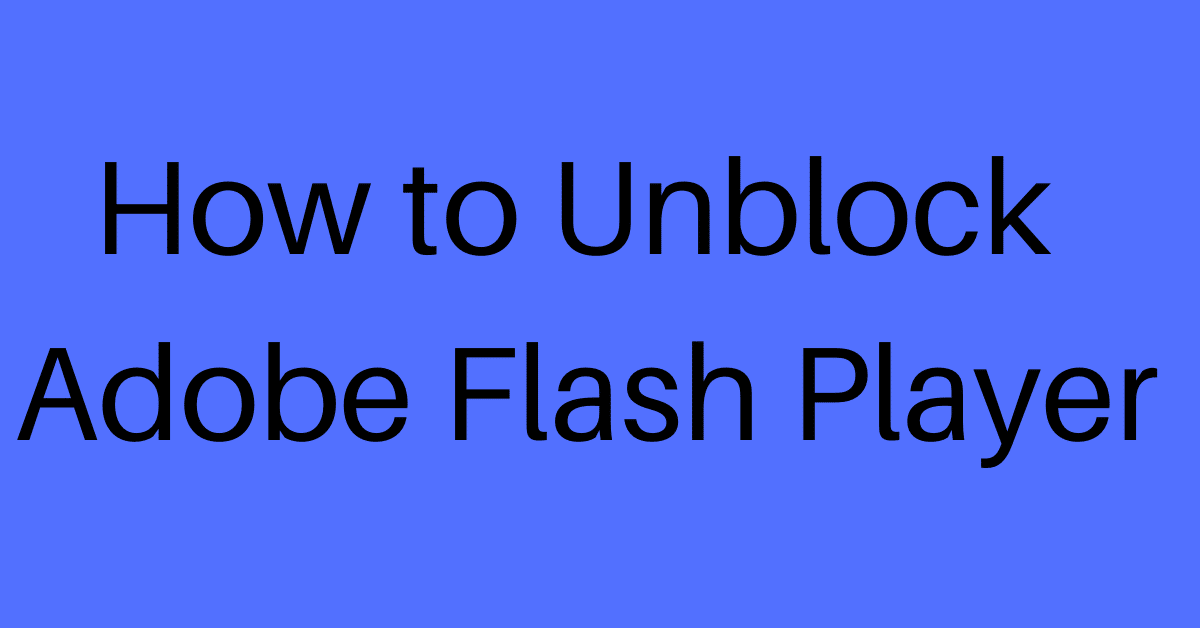
Unblock Flash in Microsoft Edge
Microsoft Edge is somehow more secure and will block adobe flash if unluckily is detected from any website. And it does not depend if there is a high authority site. Follow these steps to unblock adobe there:
- Search for the menu button on the top right side, just like the chrome
- Just like chrome, there are three dots; click there
- Now move drop-down the whole menu and click on the setting option
- Go and search for the advanced button, click there
- Under that option, there will be options showing use adobe flash and click on activate the flash player
- Hurrah! Now you can enjoy all media-rich content on Microsoft edge
Unblock Flash in Firefox
If you are a Firefox user, you may need to download this adobe flash player but the following steps are easy than using a downloader:
- Open Firefox browser and search for three horizontal dots same like above browsers
- Under these dots going drop-down menu, there is an option Add-Ons
- Now go into Shockwave Flash and allow this option
- Your flash is unblocked and you can now enjoy it
Note: Instead of following a long way, you can follow this short cut by “Cntrl+Shift+A” keys
Final Verdicts
Using the above ways, you can easily unblock the adobe flash player according to the browser you are using. If you are using other browsers, there is no need to worry. All browsers have the same method to be used so far. You can see the relevancy in the above ways for different browsers. So, keep following these steps for each site/browser. In the end, if you are facing any resistance or have a question feel free to ask us in the comments any time. We are always here to appreciate your queries.
You may also read this