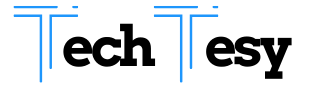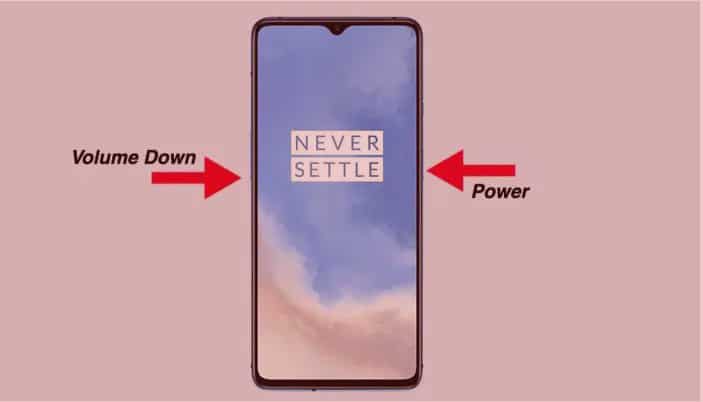[su_box title=”” style=”default” box_color=”#37b639″ title_color=”#FFFFFF” radius=”3″ class=””]
How to Take Screenshot in Oneplus 8t Pro:-
[su_divider top=”no” style=”default” divider_color=”#b72b22″ link_color=”#999999″ size=”5″ margin=”15″ class=””]
Are you looking for a simple and easy way to take a screenshot in Oneplus 8t pro? If “Yes,” then this article is for you. In this article, I will tell you a simple and easy step to capture a screenshot in Oneplus 8t. So let’s start. Oneplus 8 and Oneplus 8 Pro are not announced officially, but the releasing date is 14 April, but it can also be changed due to current situations.
Oneplus phones are the most trending phones in 2020 and will cross other famous companies in the near future. It provides brilliant camera result and outclass touch. It is available in different RAMs and Storages. Some people find difficulty in taking a screenshot in Oneplus 8. Here I will tell you an easy way to solve this solution.
[/su_box]
[su_box title=”” style=”default” box_color=”#37b639″ title_color=”#FFFFFF” radius=”3″ class=””]
How to Take Screenshot in Oneplus 8 and Oneplus 8 Pro:-
[su_divider top=”no” style=”default” divider_color=”#b72b22″ link_color=”#999999″ size=”5″ margin=”15″ class=””]
There are two methods to take a screenshot in Oneplus 8. One is by pressing buttons, and the other one is by moving the gestures.
Method 1: Take Screenshot in Oneplus 8 Using Buttons
[su_divider top=”no” style=”default” divider_color=”#b72b22″ link_color=”#999999″ size=”5″ margin=”15″ class=””]
Follow the steps below to take a screenshot in Onplus 8 and Oneplus 8 Pro.
- Move on that page of which you want to take a screenshot.
- Press Power and Volume down button for 2-3 seconds.
- Your screenshot will be taken.
- You can see it in the Gallery.
- That’s it. You have successfully taken a screenshot.

Method 2: Take Screenshot in Onplus 8 Pro by Moving Gestures
[su_divider top=”no” style=”default” divider_color=”#b72b22″ link_color=”#999999″ size=”5″ margin=”15″ class=””]
Follow the following steps to take a screenshot in Oneplus 8 and 8 Pro.
- Go to Settings and enable the “three-finger screenshot” option in the Buttons and gestures section.
- Then come on the page of which you want to take a screenshot.
- Now Move your three fingers downwards, and screenshot will be taken.
- You can view or edit it in Gallery.
- That’s it. You have successfully taken a screenshot by this method also.
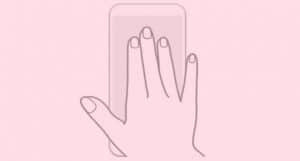
Method 3: Take Long Screenshot In Oneplus 8 Pro
[su_divider top=”no” style=”default” divider_color=”#b72b22″ link_color=”#999999″ size=”5″ margin=”15″ class=””]
Follow the steps below to take long screenshot.
- Go to that page of which you want to take screenshot.
- Press Power Button and Volume Down button for 2-3 seconds.
- Click on Scroll Capture Icon.
- Your Phone will automatically scroll towards down.
- Click on screen to stop scrolling.
- That’s it. You have successfully taken long screenshot.
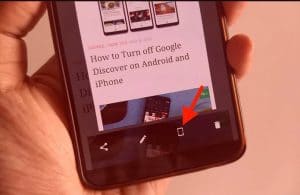
Conclusion:-
I hope that you have liked our article. But if you still did not understand anything, simply comment down. TechTesy will try best to reply to you within 12 hours.
[/su_box]