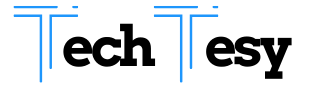[su_box title=”” style=”default” box_color=”#37b639″ title_color=”#FFFFFF” radius=”3″ class=””]
How to Backup Data in Oneplus 7t
[su_divider top=”no” style=”default” divider_color=”#b72b22″ link_color=”#999999″ size=”5″ margin=”15″ class=””]
Are you looking for backup data in Oneplus 7t Pro ? Oneplus 7 and 7 Pro are the latest phones in the market by Oneplus Company. It has many brilliant features from old models. It has many upgradations in RAM, Camera, Storage, and other things. There is a minor difference of 0.12 inches in the screen between Oneplus 7t and 7t Pro. Oneplus 7t has a circular camera while 7t Pro has a vertical camera.
Many people face different problems while using their phones. Issues may like how to take a screenshot, how to reset mobile etc. In this article, we will teach you how to backup data in Oneplus 7t and 7t Pro.
If you want to reset your phone or you want to sell your phone, then you must backup your data for future use. By doing this, you can quickly get all of your data into the new phone. There are different methods of resetting Oneplus 7 and 7 Pro. The methods are listed below.
- Backup via Google Drive.
- Backup via Syncios OnePlus Manager
- Backup via Syncios Data Transfer
How to Backup via Google Drive:-
[su_divider top=”no” style=”default” divider_color=”#b72b22″ link_color=”#999999″ size=”5″ margin=”15″ class=””]
- By using Google Drive, you can easily backup your data. This is mostly used in the world. It is easy to use, and for using this, you only need a Gmail account. You can get backup of your data into the Gmail account and then get back into the phone. Here are some simple steps that you should follow to backup your data:
- Open the menu and find out the GoogleDrive App.
- Open Google Drive and click on the menu icon.
- Go to settings.
- Under google photos, turn on Auto Ad.
- Click on Backup and Reset.
- Then click on Google Backup.
- Turn on Backup to Google Drive.
- Verify google account where you want backup.
- Click on App Data.
- Click on Backup to Google Drive.
- That’s it. You have successfully backup your data into your Google Drive account.

Backup via Syncios OnePlus Manager:-
[su_divider top=”no” style=”default” divider_color=”#b72b22″ link_color=”#999999″ size=”5″ margin=”15″ class=””]
- method is used when you reset your phone accidently. By this method, you cannot backup your data 100%. It’s your luck, how much data can be recovered. This is available for both Android and IOS.
[su_button url=” https://www.syncios.com/setup_syncios.exe” target=”blank” style=”flat” background=”#ff9900″ color=”#000000″ size=”6″ center=”yes” radius=”10″ icon=”icon: opencart” icon_color=”#00000″ rel=”nofollow”]Download[/su_button]
- are some simple steps through which you can backup data in Oneplus 7t.
- Download the application from above Download Button.
- Please open it and Connect your Oneplus 7t Pro with Syncios Oneplus Manager.
- On the left corner, there will be menus like Apps, Contacts, SMS, Media, and Photos.
- Click on Photos and click on photos that you want to recover, and then click on Export.
- To recover backup files, click on Import to start moving Photos to your phone.

Backup via Syncios Oneplus Data Transfer:-
[su_divider top=”no” style=”default” divider_color=”#b72b22″ link_color=”#999999″ size=”5″ margin=”15″ class=””]
Syncios Oneplus Data Transfer provides a very good option of restoring old data with a single click.
[su_button url=” https://www.syncios.com/syncios_data_transfer.exe” target=”blank” style=”flat” background=”#ff9900″ color=”#000000″ size=”6″ center=”yes” radius=”10″ icon=”icon: opencart” icon_color=”#00000″ rel=”nofollow”]Click here to Download (Desktop)[/su_button]
[su_button url=” https://www.syncios.com/syncios_mac_data_transfer.dmg” target=”blank” style=”flat” background=”#ff9900″ color=”#000000″ size=”6″ center=”yes” radius=”10″ icon=”icon: opencart” icon_color=”#00000″ rel=”nofollow”]Click here to Download (MAC)[/su_button]
Do these easy steps to backup your data.
- There are three features shown in this application.
- First of all, connect your Mobile with PC or Mac. Make sure it is connected properly.
- Click on backup and then select the path and click on Next.
- When data comes in a computer, you can easily get back in to your mobile.
- Click on Restore.
- That’s it. You have successfully backup your data.

I hope so you had liked our article. If you still did not understand anything, simply comment down. We will try to reply within 12 hours.
How to recover deleted photos from oneplus 7t Pro:-
By following the above methods, you can recover deleted photos from Oneplus 7t. Sometimes photos get deleted accidentally to if you want to recover them back, do above methods and you will recover deleted photos.
[/su_box]
Read Also:-
How to take a screenshot in Oneplus 7t Pro.
How to record screen in Oneplus 7.