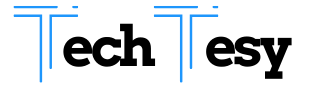It’s frustrating when you’re trying to make or answer a phone call on a smartphone and can’t hear the person on the other end. If you’re experiencing sound quality issues on your iPhone or Android, it may be nothing more than a minor glitch that can be resolved fairly quickly. In rare cases, it may indicate a more serious problem or underlying damage to the device. You can try some troubleshooting techniques at home. Check out our guide on how to fix phone sound issues on your smartphone before spending money on a repair.
5 Easy Steps: How to Fix Phone Sound Issues
There are several reasons why you may be experiencing sound issues on your Android or iphone repair. After trying a few simple techniques, the issue usually resolves itself. To restore your device’s sound, follow the steps below.
Check Audio Volume Levelswoman frustrated with phone sound not working
Make sure your speakers are working before doing anything else. If you’re an Apple user, go to Settings > Sounds & Haptics. By dragging the slider to the right below Ringers and Alerts, you can increase the volume. Your speakers are working if you hear any noise. If not, your phone may need hardware repair services.
To increase the volume on an Android device, press the volume button on the side. The volume sliders that appear on screen after holding down the volume button can also be used. Click on the down arrow next to the slider to expand. To maximize your sound level, swipe to the far right.
Disable Do Not Disturb Mode
All incoming calls and notifications will be muted if Do Not Disturb mode is enabled on your device. If you accidentally set your settings to this mode, you will most likely miss notifications and incoming calls.
To disable Do Not Disturb on an iPhone, open up your Settings, click on Do Not Disturb, and then toggle it to the Off position. On an Android phone, open Settings, select sound, click Do Not Disturb, and then select Automatic Rules. Make sure all Automatic Rules are deselected and turned off.
Turn Off Bluetooth
When your phone pairs with a Bluetooth device, it sends a sound signal to the device rather than to the speaker on your phone. Turn off Bluetooth functionality to test if that’s the cause of your sound problems. Go to Settings > Bluetooth on an iPhone. Click the toggle switch to the Off position if the button is green. Click on Connected Devices in the Settings menu on an Android. Select Bluetooth and set the toggle switch to Off.
Test Sound on a Headset
Try listening to your smartphone’s sound through a headset next. If your device does not have an audio jack, turn on Bluetooth and grab a Bluetooth speaker or headset. If you have a newer iPhone model, plug your headphones into the Lightning port. If this works, you may have a problem with the hardware of your phone.
Try Resetting Your Phone
Lastly, if all else fails, try resetting your phone to its default settings. Make sure you back up your device before proceeding to prevent losing all of your data and photos.
On an iPhone, click Settings > General > Reset > Reset All Settings. Go to your Android settings first if you’re an Android user. Go to System > Advanced > Reset Options > Erase all data. You may need to enter your PIN to proceed.
Our experts at iFixandRepair Northbridge Walmart can help if all else fails. We have friendly technicians who are trained in fixing smartphone issues for all major brands and will have you hearing clearly in no time. Get started on your repair by calling or visiting a store near you today!