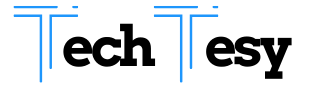If somebody is busy on TV, and you organized a game night with your friends it is a nightmare now to ask for TV. The most annoying thing ever is not being able to play on a gaming console if the TV is being used. But thanks to new technology which allows you to play PS4 on the laptop.
Although Playstation 4 was only played at your home just before the TV, unlike all tablets and smartphones. But now, Sony has taken your demands into account and there are ways of playing PS4 and their games on your laptop.
It could be a difficult thing to play PS4 on a laptop screen for those who know nothing about different ways to turn laptops into gameplay screens.
Related more blog posts related to laptops on Techlysolution.com.
Step of how to Play PS4 on Laptop?
You would find different methods to know how to play PS4 on a laptop, in this article together with a few other points that will help you to do things easily.
STEP 1
Browse the web browser to https://remoteplay.dl.playstation.net/remoteplay/. Remote Play is a free Sony app that lets you play PS4 on a laptop with Windows or macOS. You can stream your gameplay onto the laptop screen with this app. Start the installation process with the installer. You should have at least 15Mb/s upload and download Internet connectivity speeds to use your laptop Remote Play app.
You must follow Step 2 additionally if you have more than one PS4 in your home. If you do not go straight to step 3, skip that step.
STEP 2: Enable and Update PS4
You must now prepare PS4 for the connection!
You should activate one of your PS4 as the primary console if you have more than one PS4 in your house. To that end, turn on your PS4, navigate to the Settings and go to Account Management, where you have to search for Activate as Primary PS4 and activate it. You also need the PS4 software upgrade to 3.50. You can go to Settings and then System Software Update for manual downloads of the latest update if you don’t have the update.
STEP 3:
Click on “Windows PC” or “Mac” This will download the installer on your computer.
STEP 4:
Double-click and follow the instructions of the installer file. Your downloaded files can be found either in your folder “Downloads” or in your web browser by default. To start the installation process, double-click on the install file. You must select a language and agree to the terms of service during the installation process.
STEP 5:
Open PS4 Remote Play. It has an image like a DualShock controller in a blue icon. The PS4 Remote Play app is available in the Windows Start menu and in the Mac Applications folder.
STEP 6:
Connect your computer to a DualShock 4 controller. This is done by connecting one end of a USB cable to the controller and the second to the computer’s available USB port.
STEP 7:
Press the Options button on the controller. It’s to the right of the touchpad.
- Hold Share and PlayStation circular buttons on your controller first until the light bar blows on the controller.
- Plug the USB adapter into the laptop and hold it for at least 3-4 seconds, and it will be paired.
STEP 8:
Sign up for your Network PlayStation account. Enter the PS4 Remote Play app’s e-mail address and password for your PlayStation Network account, then click “Sign In”. Click Create an account and follow the instructions to set up a new account if you have not a PlayStation Network account.
STEP 9:
Enter your passcode for PS4 (if you have one). You need to enter it via the controller if you have a passcode set on your PlayStation account. Once you have logged in, you can remotely play your PS4 with the PS4 Remote Play app on your laptop.
STEP 10:
If the PS4 is to be disengaged. The DUALSHOCK 4 controller must press PlayStation and enter rest mode. Then go into power settings. This ends the connection stream and sleeps on your PS4. If not, PS4 can be accessed via a remote playback process on a laptop screen once step 7 has been completed. This is a bit of a complicated, but amazing way to play on the Laptop PS4.
Conclusion
You can now play ps4 on a laptop and can use ps4 keywords to play any game. It is best to take advantage of the laptop keypad as your input device.
Sometimes it’s not like having a remote controller a fantastic experience. You can, however, follow the gameplay method if you forget to take the controller along with you. Furthermore, because you use a capture card, you do not need a heavy pc to play PS4 games.
Read other blogs posts on our website to get more knowledge about technology.